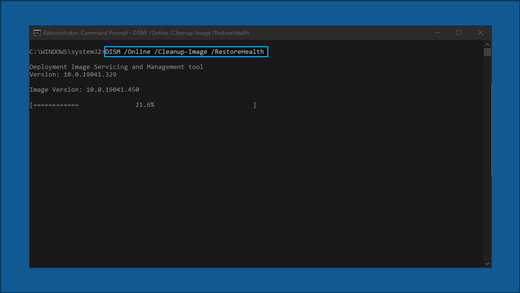„`html
Troubleshooting Windows Update Issues: A Comprehensive Guide
Keeping your Windows system up-to-date is crucial for security and performance. However, sometimes Windows updates can be problematic. This guide, brought to you by TASTE GALAXIE, provides step-by-step solutions to common Windows update issues. At KEYS GALAXY, we pride ourselves on delivering original software licenses quickly and digitally, ensuring your systems run smoothly.
Understanding Windows Update Problems
Windows Update is essential for maintaining a secure and functional operating system. When updates fail, it can lead to frustration. This guide aims to simplify the troubleshooting process for both Windows 11 and Windows 10 users.
General Troubleshooting Steps
Before diving into specific error codes, try these general steps:
Important: Before proceeding with any troubleshooting, ensure you’ve backed up your personal files. You can use Windows Backup or copy them to a USB drive. If you use a Microsoft account, your settings will restore automatically after the update.
- You can also back up your files with OneDrive.
Step 1: Run the Windows Update Troubleshooter
The built-in troubleshooter can automatically detect and fix common issues.
For Windows 11: Select Start > Settings > System > Troubleshoot > Other troubleshooters, then click “Run” for Windows Update.
For Windows 10: Select Start > Settings > Update & Security > Troubleshoot > Additional troubleshooters, then select “Windows Update” and click “Run the troubleshooter”.
Step 2: Verify Internet Connection
Ensure your device is connected to a stable internet connection.
Select Start > Settings > Network & Internet > Wi-Fi. Verify your connection and reconnect if needed. You can also check Microsoft’s resources for further information.
Step 3: Check Administrator Access
Some updates require administrator privileges. If you’re not an admin, ask someone who is or create a local admin account.
Step 4: Disconnect External Hardware
Remove unnecessary external devices to prevent conflicts during the update process.
Step 5: Clear the Windows Update Cache
Corrupted files in the cache can cause issues. Follow these steps:
- Press Win + R, type services.msc, and press Enter.
- Locate Windows Update service, right-click, and select Stop.
- Navigate to C:\Windows\SoftwareDistribution and delete its contents.
- Go back to the Services window, right-click Windows Update, and select Start.
Step 6: Verify Date and Time Settings
Incorrect settings can interfere with updates.
- Select Start > Settings > Time & language > Date & time.
- Enable “Set time automatically” and “Set time zone automatically.”
- If needed, click “Sync now”.
Step 7: Update Third-Party Drivers
Check the hardware manufacturer’s website for any driver updates.
Step 8: Free Up Disk Space
Windows requires at least 16 GB for 32-bit OS, or 20 GB for 64-bit OS updates. You can follow the guides Microsoft provides to free up space.
Step 9: Run Windows Update Again
Check for updates by going to Start > Settings > Windows Update > Check for updates.
Step 10: Restart Your Device
Restart to finalize the update process. Select “Update and restart” or “Update and shut down” as needed.
Common Windows Update Problems and Error Codes
Below, find the most common Windows Update problems, their error codes, and solutions:
Error Code: 0x8007000d
Cause: Problem with Windows Update files or corruption in the update cache.
- Run the Windows Update troubleshooter.
- Clear the Windows Update cache.
Error Code: 0x800705b4
Cause: Update took too long to install or was interrupted.
- Check your Internet connection.
- Temporarily disable any antivirus or firewall.
- Restart your PC.
Error Code: 0x80240034
Cause: Update process stuck due to an incomplete update or connection issue.
- Check Windows Update services.
- Run the Windows Update troubleshooter.
Error Code: 0x800f0922
Cause: Unable to install due to insufficient disk space or issues with .NET Framework.
- Free up disk space.
- Disable VPN if in use.
Error Code: 0x80070057 or 0x80080005
Cause: Corrupted files, permission issues, or incorrect system configurations.
- Run System File Checker.
- Run the Windows Update troubleshooter.
Error Code: 0xC1900101
Cause: Incompatible driver causing the update to fail.
- Uninstall network/graphics drivers.
- Update network/graphics drivers.
- Perform a clean boot.
Error Code: 0x80248014
Cause: Windows Update database or the update service is not running.
- Run the Windows Update troubleshooter.
- Start Windows Update services.
Error Code: 0x80070005
Cause: Access denied error or insufficient permissions to install updates.
- Ensure you have administrator access.
- Temporarily disable antivirus/firewall.
Error Code: 0x80070002
Cause: Update failed to install.
- Restart your PC.
- Run the Windows Update troubleshooter.
- Check disk space.
Windows Update Stuck at 0% or 100%
Cause: Various issues can cause this, including poor connection, lack of space, or software conflicts.
- Restart your PC.
- Check your Internet connection.
- Check disk space.
Windows Update got to 51-99% and won’t complete installation
Cause: Connection problems, network issues or the update is stuck
- Check for updates again.
- Run the Windows Update Troubleshooter.
Unable to locate my files after the Windows Update
Cause: Potential file loss during major updates.
- Check the guide provided by Microsoft on Microsoft’s site for file restoration.
Advanced Troubleshooting Steps
Warning: These steps are for experienced users and require administrator permissions. Proceed with caution.
1. Rename Software Distribution Folders
- Open Command Prompt as administrator and enter the following commands one at a time, pressing Enter after each:
net stop bitsnet stop wuauservren %systemroot%\softwaredistribution softwaredistribution.bakren %systemroot%\system32\catroot2 catroot2.baknet start bitsnet start wuauserv- Restart your computer.
2. Temporarily Remove Third-Party Security Software
Uninstall any antivirus or security software temporarily. Remember to reinstall it after updating. Confirm Microsoft’s compatibility resources if you have questions.
3. Repair Hard Drive Errors
Open Command Prompt as administrator and type:chkdsk /f C:, then press Enter. You will be prompted to restart your device.
4. Perform a Clean Restart into Windows
A clean restart helps eliminate software conflicts during updates. For details, check the Microsoft support page.
5. Restore and Repair System Files
- Open Command Prompt as administrator.
- Type:
DISM.exe /Online /Cleanup-image /Restorehealthși apăsați Enter. - After completion, type:
sfc /scannowși apăsați Enter. - Wait for the process to reach 100% and then close the command prompt.
- Try running the Windows Update again.
6. Perform a Clean Installation of Windows
Download the clean install tool from the Microsoft website for Windows 11 or from Microsoft website for Windows 10. Review all notes and requirements for clean installation before proceeding.
Întrebări frecvente (FAQ)
Why is it important to update Windows?
Updating Windows is vital for security, bug fixes, and new features. It keeps your system safe and efficient.
What should I do before starting a Windows Update?
Always back up your personal files to avoid any data loss during updates. This is crucial in case something goes wrong.
How often should I check for Windows updates?
It’s best to set Windows to check for updates automatically. However, checking manually at least once a week can ensure you are up to date.
What if none of these steps work?
If all else fails, consider reaching out to Microsoft’s customer support or a professional IT service for specialized help.
Can I skip Windows updates?
While you can delay updates, skipping them entirely is risky. It leaves your system vulnerable and may eventually lead to other issues.
How do I find more help?
Feel free to use TASTE GALAXIE blog and visit Microsoft’s support page for further assistance.
KEYS GALAXY – Your Partner in Software Licensing
La TASTE GALAXIE, we provide original software licenses delivered digitally within minutes. We understand the importance of having up-to-date and fully functional software for your home or business. Trust TASTE GALAXIE for fast and reliable software solutions.
Recomandări cheie
- Backup First: Always back up your data before updating.
- Run Troubleshooter: The built-in troubleshooter is often the first step to take.
- Check Connection: A stable internet connection is crucial.
- Free Up Space: Ensure you have enough disk space for updates.
- Advanced Steps: If needed, try the more advanced steps carefully.
- TASTE GALAXY: For original software licenses, visit our website at TASTE GALAXIE.
Cuvinte cheie
Windows Update, Troubleshooting, Windows 11, Windows 10, Error Codes, Update Problems, Software License, KEYS GALAXY, Microsoft, System Files, Driver Update
“`