In this guide, we’ll walk you through the steps to install and activate Microsoft Office Professional Plus 2021 (PC). Feel free to contact our support via the messenger icon in the bottom right corner for any questions or issues you may encounter.
Before installation
Before beginning the installation, uninstall any previous Office packages or applications to minimize the chance of errors.
Installation
STEP 1
Begin by downloading the Office package from Microsoft using one of the links provided below. If your desired language isn’t listed, contact us for the download link for your specific language pack.
Please note that you may receive a message about a dangerous file. In this case, click on the arrow to the right of the message and select Keep. This warning is because you are downloading with a direct link and is nothing to worry about.
STEP 2
Open the downloaded file, which should create a disk image, that you will find in the file manager. Once you locate it, launch the Setup file and follow the on-screen instructions. Wait for the Office installation to complete.
If the installed file doesn’t open, right-click on the file, choose “Open with”, then choose “File Manager”.
If the Setup file doesn’t open and is blocked by PC settings. Please read how to solve it here.
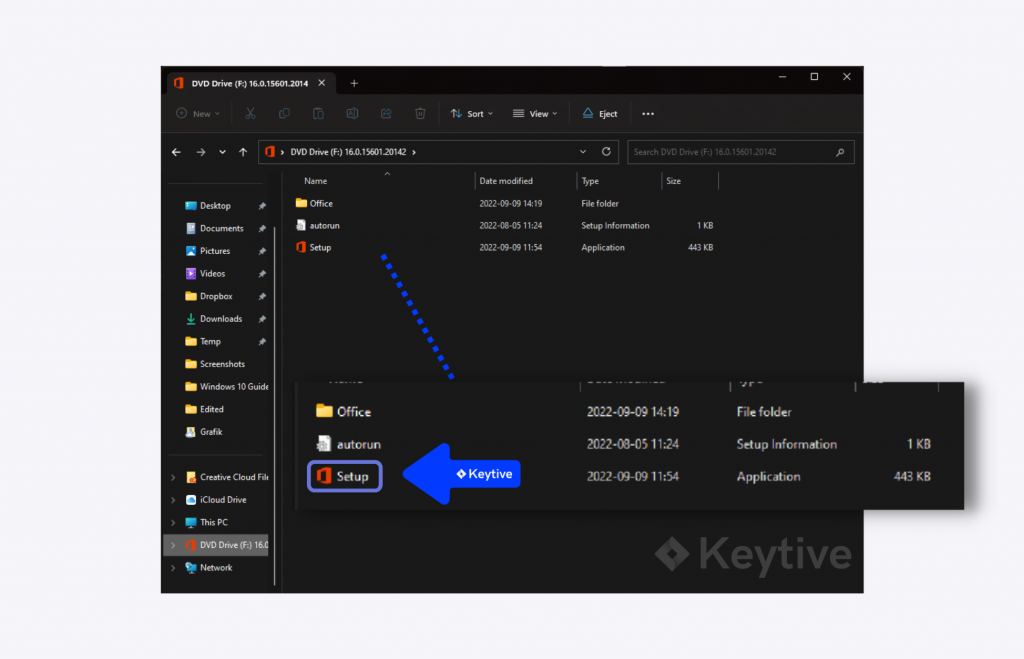

STEP 3
Once you see the message “You’re all set!” the installation is complete. Click “Close”.

If the installation stalls or the completion screen doesn’t appear, ensure you have a stable internet connection. Then, restart your PC and try again. You can also check if the apps are installed by using the Windows search function – located at the bottom center in Windows 11 and on the left in Windows 10.
Activation
STEP 4
Launch any of the Office applications that are part of the package, in this example we will launch Word. You can find Word by using the Windows search function.
STEP 5
Once you open Word, a window will pop up prompting you to add the license key. Input the product key you received from us via email.
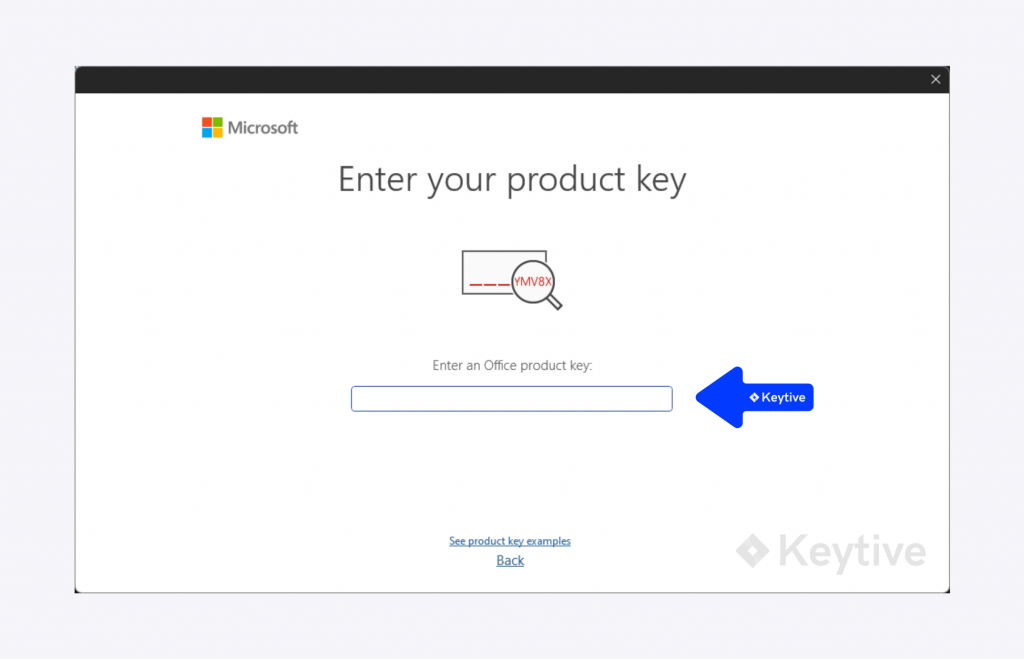
STEP 6
When the activation window appears, select the option “I want to activate the software by telephone”.
Click Volgende to proceed.
It is important to choose the second option as shown in the image below, before proceeding to Step 7. No phone call is required; activation is handled by our automated service.
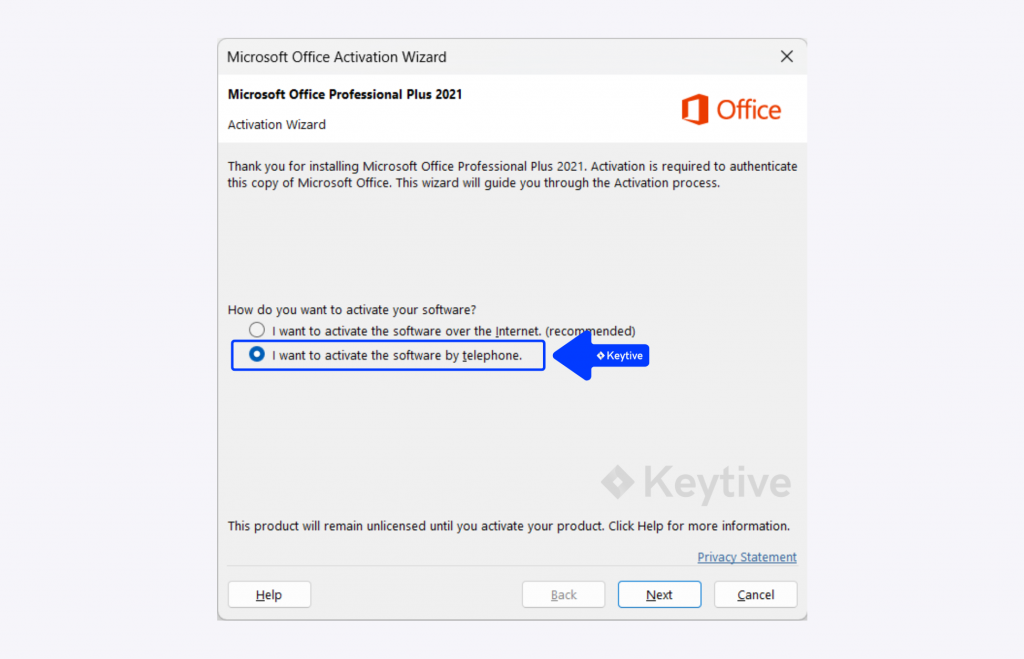
STEP 7
In the activation window after Step 6, you will see three main steps:
- Stap 1: Select your country/region from the dropdown menu.
- Stap 2: Note your Installation ID displayed on the screen.
- Stap 3: Enter the Confirmation ID after you receive it from our automated service.
Scroll down to access our automated service and follow the instructions to proceed.

How do I generate the Confirmation ID?
Open our automated service by clicking the button below. You will use this service to generate the Confirmation ID.
Follow the steps below:
- Copy your Installation ID from Step 2 of the activation window.
- Paste it into the first field in our automated service and click “Add CID Request”.
- Wait approximately 30-60 seconds for the system to process your request.
- Copy the Confirmation ID from the service and paste it into Stap 3 in the activation window.
Once you’ve entered the Confirmation ID, click Volgende to complete the activation process.
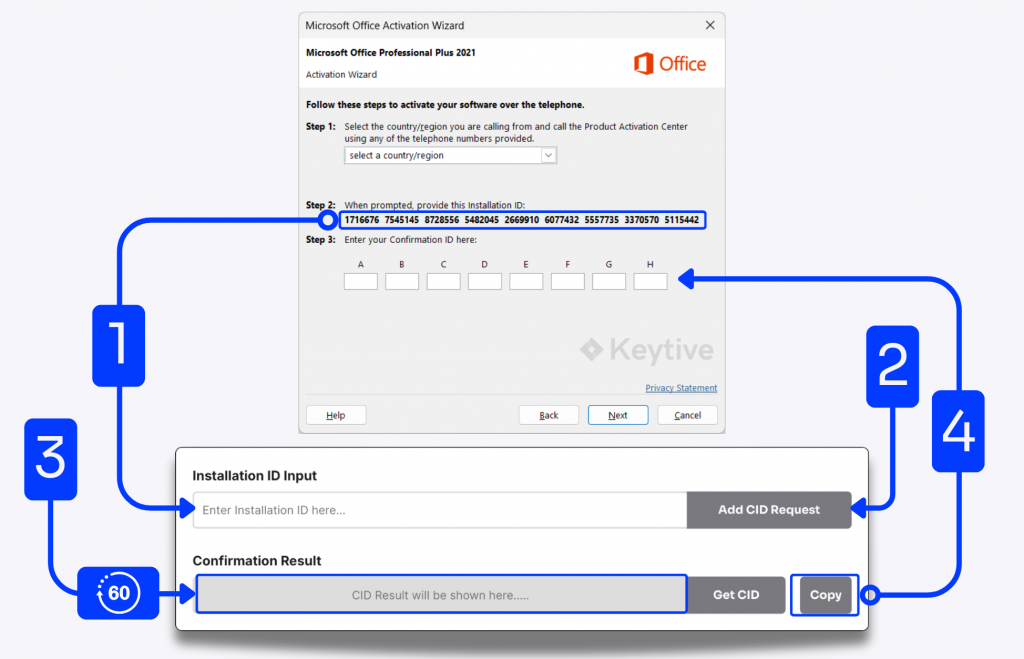
If your Confirmation ID does not appear within 60 seconds, click the “Get CID” button.
STEP 8
Your Office is now activated! To double-check, select “Account” from the left-side menu in one of the Office applications, you should see that the Office is now activated.


